Karen-StylesWeek2
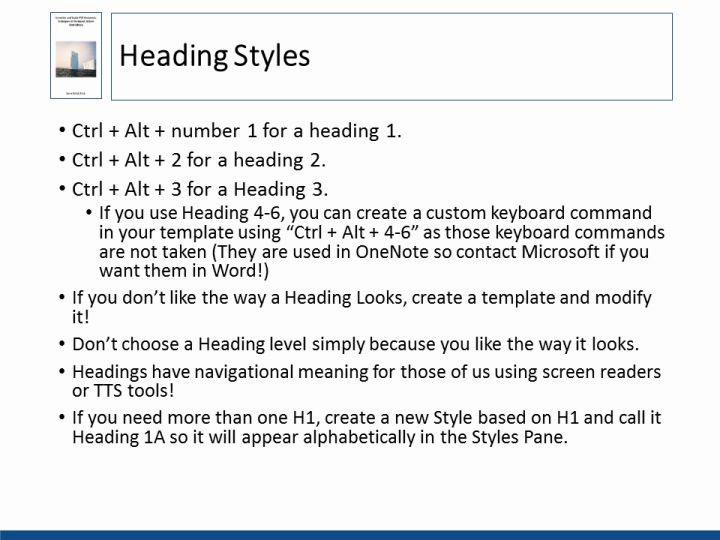
Text and Images from Slide
Heading Styles
- Ctrl + Alt + number 1 for a heading 1.
- Ctrl + Alt + 2 for a heading 2.
- Ctrl + Alt + 3 for a Heading 3.
- If you use Heading 4-6, you can create a custom keyboard command in your template using "Ctrl + Alt + 4-6" as those keyboard commands are not taken (They are used in OneNote so contact Microsoft if you want them in Word!)
- If you don't like the way a Heading Looks, create a template and modify it!
- Don't choose a Heading level simply because you like the way it looks.
- Headings have navigational meaning for those of us using screen readers or TTS tools!
- If you need more than one H1, create a new Style based on H1 and call it Heading 1A so it will appear alphabetically in the Styles Pane.