Making Your E-Learning Accessible (Part 3)
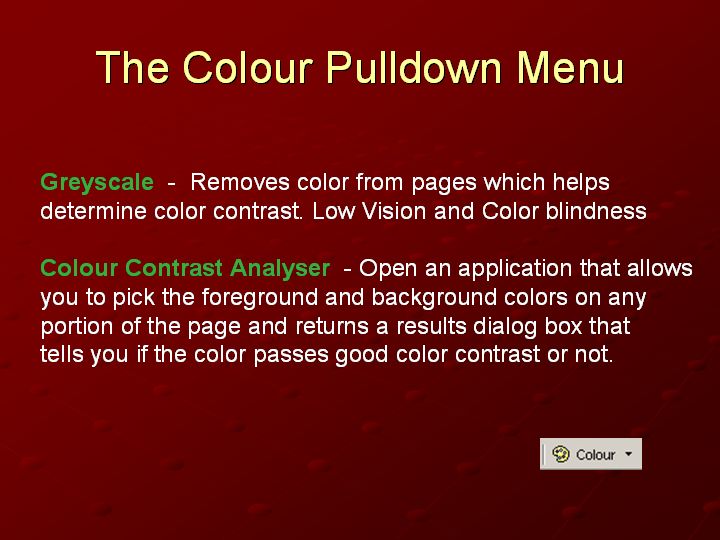
Text and Images from Slide
The Colour Pulldown Menu
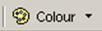
Greyscale - Removes color from pages which helps
determine color contrast. Low Vision and Color blindness
Colour Contrast Analyser - Open an application that allows
you to pick the foreground and background colors on any
portion of the page and returns a results dialog box that
tells you if the color passes good color contrast or not.