Making Your E-Learning Accessible (Part 3)
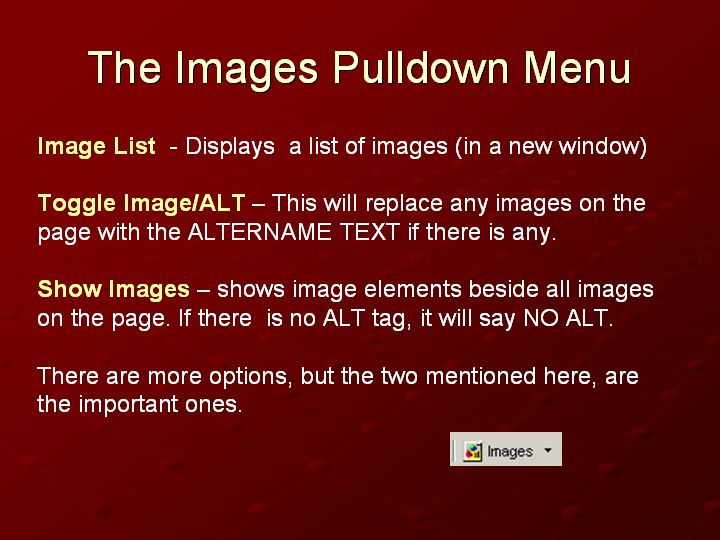
Text and Images from Slide
The Images Pulldown Menu
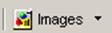
Image List - Displays a list of images (in a new window)
Toggle Image/ALT - This will replace any images on the
page with the ALTERNAME TEXT if there is any.
Show Images - shows image elements beside all images on the page. If there is no ALT tag, it will say NO ALT.
There are more options, but the two mentioned here, are the important ones.