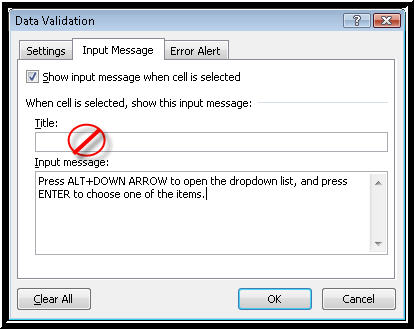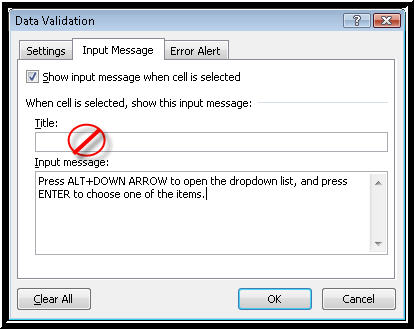Creating an Input Message Using the Input Message Page
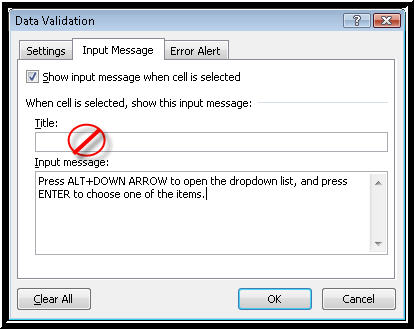
Picture of the Input Message page in the Data Validation dialog box in Excel
- Press CTRL+TAB to move to the next page of the multi-page dialog box, the Input Message page.
- Press TAB to move to the "Show input message when cell is selected" check box and make sure it is checked. If you uncheck this, JAWS announces "not visible" but the input message is NOT spoken.
- Press TAB to move to the next control, the "Title" edit box. The title, if created, becomes part of the message. Creating a title is often redundant, and causes information to be spoken twice, once for the title and once for the message, so the author recommends leaving the title blank.
- Press TAB to move to the next control, the "Input message" edit box. Type in an input message. You do not have to type the restrictions or parameters in the message, since JAWS reads those aloud automatically. There is a limit of 255 characters for this multi-line edit field.
EXERCISE: You should tell JAWS users how to access the dropdown items in your message! For example, your text might say something like this. "Press ALT+DOWN ARROW to open the dropdown list and press ENTER to choose one of the items."
Prior page
Next page