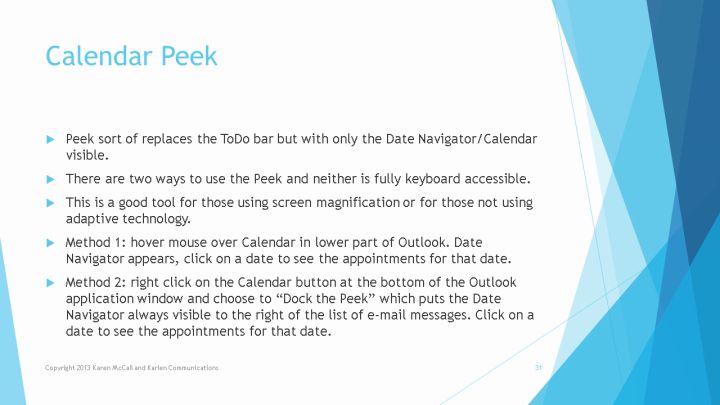
Text and Images from Slide
Calendar Peek
- Peek sort of replaces the ToDo bar but with only the Date Navigator/Calendar visible.
- There are two ways to use the Peek and neither is fully keyboard accessible.
- This is a good tool for those using screen magnification or for those not using adaptive technology.
- Method 1: hover mouse over Calendar in lower part of Outlook. Date Navigator appears, click on a date to see the appointments for that date.
- Method 2: right click on the Calendar button at the bottom of the Outlook application window and choose to "Dock the Peek" which puts the Date Navigator always visible to the right of the list of e-mail messages. Click on a date to see the appointments for that date.
Copyright 2013 Karen McCall and Karlen Communications
31