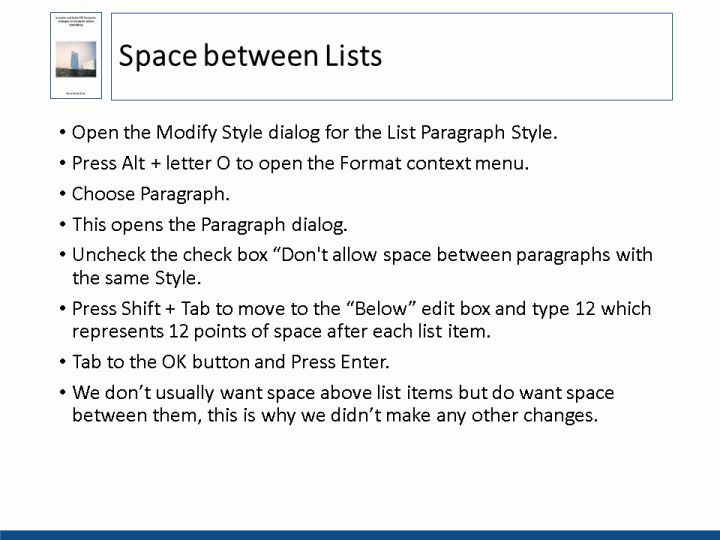
Text and Images from Slide
Space between Lists
- Open the Modify Style dialog for the List Paragraph Style.
- Press Alt + letter O to open the Format context menu.
- Choose Paragraph.
- This opens the Paragraph dialog.
- Uncheck the check box "Don't allow space between paragraphs with the same Style.
- Press Shift + Tab to move to the "Below" edit box and type 12 which represents 12 points of space after each list item.
- Tab to the OK button and Press Enter.
- We don't usually want space above list items but do want space between them, this is why we didn't make any other changes.