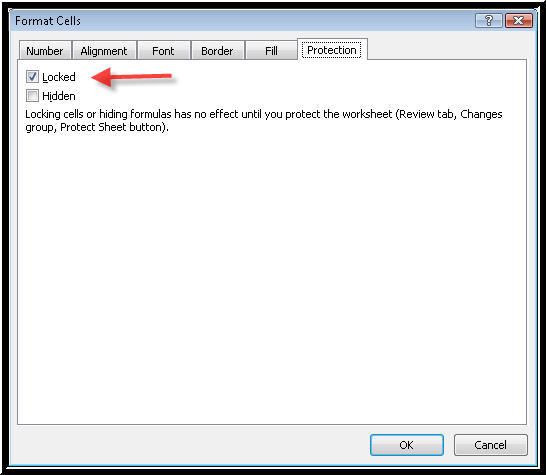
Before protecting a worksheet, you need to unlock the fields where you want people to fill in data; otherwise they will not be able to fill in the form. Also, protecting the entire worksheet or workbook protects the text and other elements elsewhere in the form from being changed.
| Excel 2003: ALT+O (Format menu), E (Format Cells dialog box), alternatively, press CTRL+1 | Excel 2007: ALT+H (Home tab), FN (Format Cells dialog box), alternatively, press CTRL+1 |
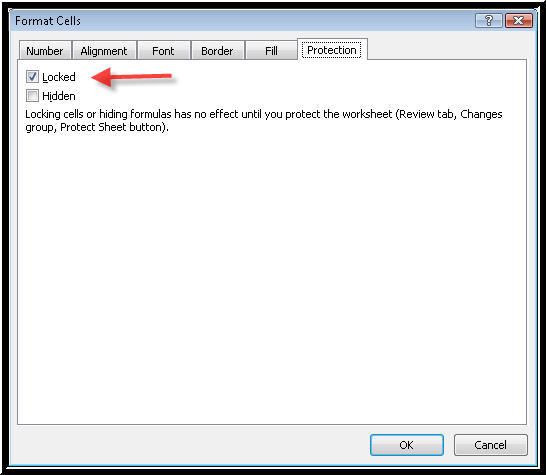
Picture of the Format Cells, Protection page in Excel